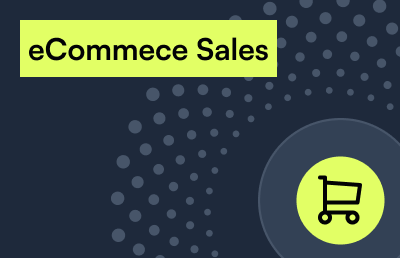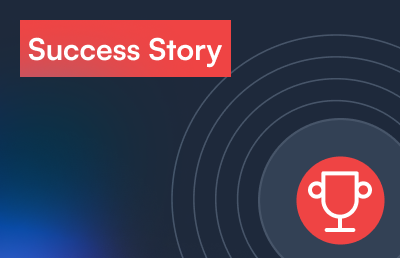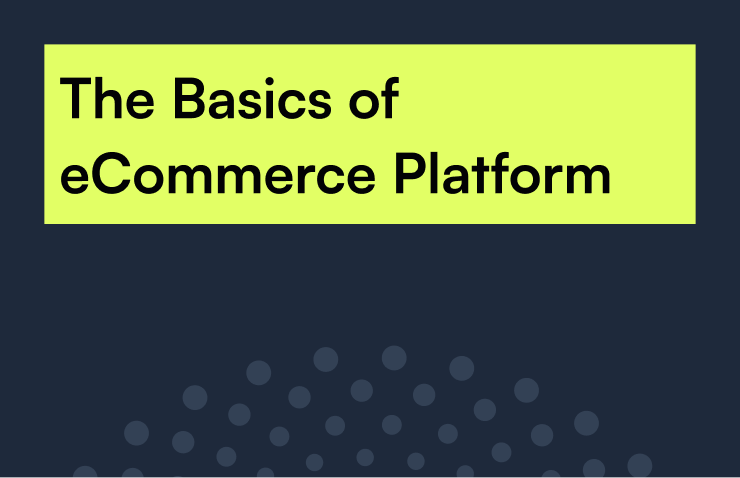Rule Builder
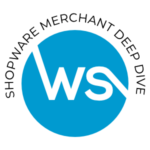 One of the most powerful features in Shopware 6 is the Rule Builder.
One of the most powerful features in Shopware 6 is the Rule Builder.
The rule builder powers a host of different functionalities. Anywhere from dynamic product groups to content to promotions. Let’s go ahead and create a couple of rules to promote our barbecue products on Wednesdays.
First off, we want to create a banner on the homepage to show every Wednesday for a special discount on barbecue products. We’ll give it a name and priority. And we can set conditions. In this case, will do a simple condition which is the day of the week which equals a Wednesday. This means everyone stays we execute this rule.
Promotions
Once saved you can also view the assignment of this rule. This can be either promotion or content or a dynamic block. And let’s add another rule which actually triggers the promotion. “Wednesday Barbecue” “Discount” … We set a priority. Type set to “Price”. Day of the week is “Wednesday” and we create a line item. The line item tag to be one of “barbecue”.
Obviously, we can also add the second condition. Day of the week is equal to the “Wednesday”. And the category of our line item is one of “Barbecue”. We have two conditions that can trigger triggered this rule. Let’s go ahead. Save it and then start working on the banner here in our main homepage.
Content Scheduling
We’ll go shopping experiences. Find the homepage. And a block. “Wednesday” “Barbecue Discounts” Save ten percent discount on all barbecue products. And we can set a background. If the image already exists, we can either rename or replace it. And this way we display the background. I have to change the color of the text. And, very important, we go to visibility and use the Wednesday Barbecue Content rule for the visibility of these roles. This means that this block is only visible on Wednesdays or, optionally, we can reverse it, so only showed when it’s not a Wednesday. Let’s go ahead and save that.
Given that it’s a Wednesday, we should be able to see our banner. And, that we have to content raised. Let’s go ahead and create a promotion. Add a promotion rule. Ten percent barbecue discount. We can set a date until when it is valid. Barbecue season will end first of November, and we can even say the time. We can set limits and we should activate it.
Then after saving we can add conditions it will be active on the storefront. And, we can set the rule. In this case, we wanted to only Wednesday. And, if a line item, was of the category of barbecue or has a tag “barbecue”. Obviously, we can also set the criteria for the customer itself. For example, only customers from the USA or where Klarna is available and for orders as well unless we set a specific discount.
This going to be either on the cart shipping costs or an entire set of products. We will go for the cart at 10 percent. Discount and save. It is possible to add multiple discounts to one promotion. Let’s go again to our product add to the cart and here we see now are a discount applied. This discount will only trigger on Wednesday if the product has the correct configuration.
Last, rules can be used for dynamic product groups. Product groups are powerfully to create collections of products based on rules. Whenever new products may be entered in Shopware, they are automatically assigned to these groups. Product rules can have their set rules set here. Again, we can, for example, say that the tag should be one of “BBQ”, for example. And save this.
Or, we create more complex rules. This collection can then be used on any of the shopping experiences where if we want to place it.